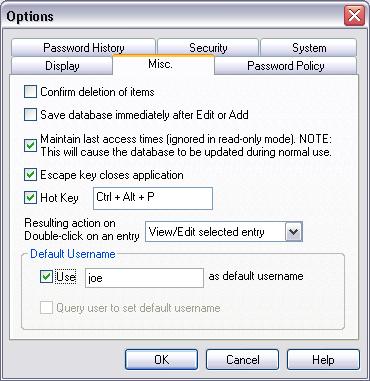
Various miscellaneous program defaults are stored in the Misc Tab.
When checked, a user prompt requesting confirmation will be displayed every time a user tries to delete a password entry.
When checked, Password Safe saves all changes made to a password entry immediately, without waiting for the user to use Save or Save As and without confirmation.
When checked, Esc can be used to close Password Safe when the program is maximized. Note that if the System Tray is enabled (via the Put Icon in System Tray option), then Esc just closes the main window, which can be re-opened by double-clicking on the icon in the System Tray.
When checked, pressing the keys in the sequence to the right will restore PasswordSafe from the system tray, if minimized, or bring it to the front, if obscured by other applications. The sequence may be changed when the option is checked.
This allows you to define what action PasswordSafe will take when you double-click on an entry. The default is to copy the entry's password to the clipboard.